SpyderProof - SpyderExpress
SpyderExpress - preview your new profile
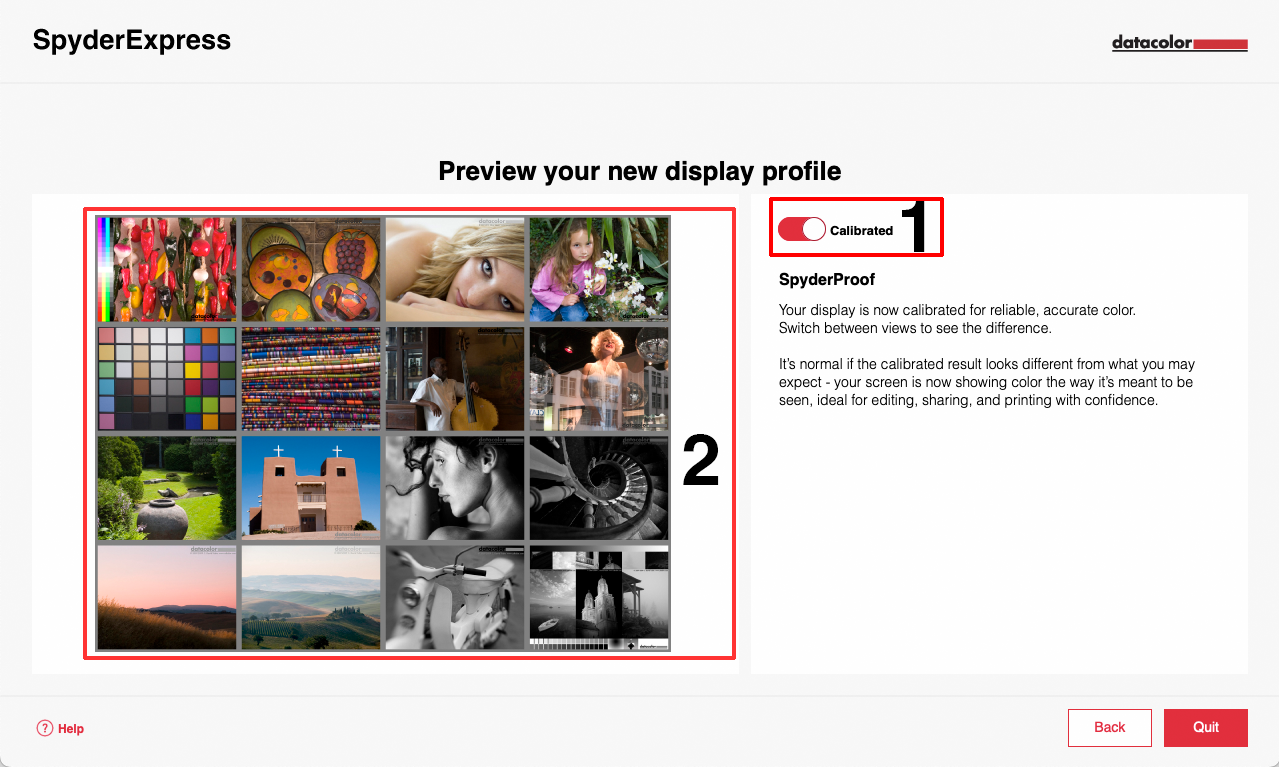
-
Change View
- Now that your display was successfully calibrated, you can have a deeper look into the result and switch between the Un-calibrated and the Calibrated view of your display. While this difference can be huge on some displays, you may only have a slight difference on other displays.
- You can change between the Calibrated and the Un-calibrated view using the switch at location 1.
- This disables the active calibration and resets the video card to its un-calibrated state.
NOTE: The calibrated view might seem unnatural to you as your eyes are used to the un-calibrated screen. Give yourself a few minutes to adapt to the calibrated state.
-
Standard Sample Image & Zoom
- You can zoom into the Standard Set of images inside SpyderProof. Each of these images is optimized to compare each singularity of the calibration individually (gray scales, saturated colors, skin tones, etc.)
- To zoom, mouse over the images and the pointer will change to a zoom icon. Click the images you wish to increase in size, first in sets of 4 images, then zoomed into a single image. Once you fully zoomed in, click the image again to return to the overview.
Finish you calibration
Click the "Quit" button and your new monitor profile will be automatically saved and activated in your system
You can use the SpyderUtility -> Profile Management to switch the active profile and more.
Do you need additional help?
Please submit a support request (ticket) here.